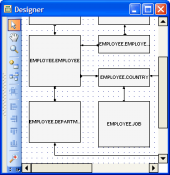SQL Maestro for MySQL online help
| Prev | Return to chapter overview | Next |
Find Text dialog
The Find Text dialog is provided for quick search for certain text.

Text to find
Enter a search string or click the down arrow next to the input box to select from a list of previously entered search strings.
 Case sensitive
Case sensitive
Differentiates uppercase from lowercase when performing a search.
 Whole words only
Whole words only
Searches for words only. (With this option off, the search string might be found within longer words.)
 Regular expressions
Regular expressions
Recognizes regular expressions in the search string.
Forward
Searches from the current position to the end of the file. Forward is the default.
Backward
Searches from the current position to the beginning of the file.
Global
Searches the entire file, in the direction specified by the Direction setting. Global is the default scope.
Selected text
Searches within the selected text only, in the direction specified by the Direction setting. You can use the mouse or block commands to select a block of text.
From cursor
The search starts at the cursor's current position, and then proceeds either forward to the end of the scope, or backward to the beginning of the scope depending on the Direction setting. From Cursor is the default setting.
Entire scope
The search covers either the entire block of selected text or the entire file (no matter where the cursor is), depending upon the Scope options.
| Prev | Return to chapter overview | Next |





 Download
Download Buy
Buy