MaxDB Maestro online Help
| Prev | Return to chapter overview | Next |
Executing Function
Function Editor provides you with an opportunity to execute current function. Just choose the Results tab. If the Function has parameters, MaxDB Maestro allows you to specify the values for these parameters in the Input parameters dialog which appears before the Function execution.
You can also use the Execute item of the Navigation Bar to execute the Function. You can find the result of the successfully executed Function in the Results window of Function Editor.
Note: If any unsaved changes are applied to the function currently edited, the execution of the function is impossible until changes are saved. Use the Compile item of the Navigation Bar to save the changes to the Function.

If a Function has parameters the Input parameters dialog appears before the Function execution. It allows you to specify the values for all input parameters. After changes are made, click the OK button to execute the Function, or the Cancel button to abort the execution.
| Prev | Return to chapter overview | Next |


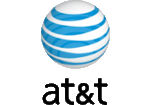

 Download
Download Buy
Buy
