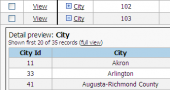SQLite PHP Generator online Help
| Prev | Return to chapter overview | Next |
External Image
This control is intended for displaying images stored in external files. For images stored in the database the Image control should be used.

Live examples
You can see this control in action at Column Types and Image Galleries pages in the Feature Showcase demo. Other examples are available at Arenas and Roster pages in the NBA demo (the last page also learns how to display images stored at an external website).
Source prefix and Source suffix
These properties allow you to improve the flexibility of the application. For example, if files are stored in the media directory, you can specify the value of the Prefix property as 'media/' and store in the database only short file names. If one day you decide to rename the directory, the only thing you will need to change is the value of this property. In short, the actual filename is calculated as follows: Source prefix + value_stored_in_the_database + Source suffix.
Enter topic text here.
Hint template
The value of this property is displayed as the value of the title attribute of the corresponding web element at the generated page. You can use column names enclosed in percents (like %column_name%) to include the value(s) of the corresponding fields into the hint.
Align
Allows you to specify the alignment of the control. Possible values are Default, Left, Right, and Center.
Inline styles
Use this field to set formatting options to be used inside the style attribute of the element. For example, to set the font color and the background color for a control, place the following string to Inline styles:
color: red; background-color: yellow;
Custom attributes
This property allows you to add simple metadata to individual elements, largely for the purpose of providing information to make JavaScript functions easier. Such attributes can be later handled in client-side events. For example, to add several custom attributes to an editor, enter the following string into the Custom attributes edit box:
data-city="Boston" data-lang="js" data-food="Bacon"
It is recommended to prefix all custom attributes with data- to keep the result document compatible with the HTML5 requirements.
Null label
This property allows you to define how NULL values are represented for this column. By default the value of this property corresponds to the one defined at the project level. You can specify a custom value for a certain column (for example, "Not selected", "Not available" "Not supported", etc.) if necessary.
Height and Width
Specifies the height and width for the image in pixels. You can specify any of these dimensions as well as both dimensions. If both height and width are set, the space required for the image is reserved when the page is loaded. However, without these attributes, the browser does not know the size of the image, and cannot reserve the appropriate space to it. The effect will be that the page layout will change during loading (while the images load). Please note that downsizing a large image with these properties forces a user to download the large image (even if it looks small on the page). To avoid this, use thumbnails (see below).
Is thumbnail
Defines whether this image is a thumbnail for another image. If this property is checked, you should specify the original image field name and, optionally, its prefix and suffix that are handled exactly as Source prefix and Source suffix properties described above.
| Prev | Return to chapter overview | Next |




 Download
Download Buy
Buy