SQLite Maestro online Help
| Prev | Return to chapter overview | Next |
Users
Activate the user authentication logic by including the ext/userauth/userauth.c source code file in the build and adding the -DSQLITE_USER_AUTHENTICATION compile-time option. With this extension, a database can be marked as requiring authentication. By default a database does not require authentication. To find out more about SQLite authentication, see the official SQLite website.
To create a new user,
| • | select the Users list or any object from that list in the explorer tree; |
| • | select the Create New User... item from the popup menu; |
| • | specify the Name of the new user, check the Is admin option to give the new user admin privilege, and enter the Password to be associated with the new user. |
Any user can change their own password. Only an admin user can change another users login credentials or admin privilege setting. No user may change their own admin privilege setting.
To change users login credentials or admin privilege setting,
| • | select the user for editing in the explorer tree (type the first letters of the user name for quick search); |
| • | select the Edit User ... item from the popup menu; |
| • | modify user setting within the User Editor. |
| Prev | Return to chapter overview | Next |



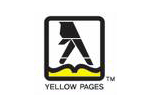
 Download
Download Buy
Buy
