SQLite Maestro online Help
Triggers
A trigger is a specification that the database should automatically execute a particular function whenever a certain type of operation is performed. A trigger can be defined to execute before or after an INSERT, UPDATE, UPDATE OF or DELETE operation, either once per modified row, or once per SQL statement. If a trigger event occurs, the trigger fires.
Triggers are created within Create Trigger Wizard. In order to run the wizard you should either
| • | open the table in Table Editor and the Triggers tab there; |
| • | press the Insert key or select the Add New Trigger... item from the popup menu (alternatively, you may use the corresponding link of the Navigation Bar) |
or
| • | select the table in the explorer tree and use the Create New Trigger... popup menu item |
or
| • | select the table Triggers node or any trigger within the table in the explorer tree and use the Add New Trigger... popup menu item. |
|
Triggers are edited within the Trigger Editor dialog window. In order to open the dialog you should either
| • | open the table in Table Editor and the Triggers tab there; |
| • | press the Enter key or select the Edit Trigger item from the popup menu (alternatively, you may use the corresponding link of the Navigation Bar) |
or
| • | select the trigger to edit in the explorer tree and use the Edit Trigger popup menu item. |
You can change the name of the trigger using the Rename Trigger dialog. To open the dialog you should either
| • | select the trigger to rename in the explorer tree; |
| • | select the Rename Trigger item from the popup menu |
or
| • | open the table in Table Editor and the Triggers tab there; |
| • | select the trigger to rename; |
| • | select the Rename Trigger item from the popup menu (alternatively, you may use the corresponding link of the Navigation Bar). |
|
To drop the trigger:
| • | select the trigger to drop in the explorer tree; |
| • | select the Drop Trigger item from the popup menu |
or
| • | open the table in Table Editor and the Triggers tab there; |
| • | press the Delete key or select the Drop Trigger item from the popup menu (alternatively, you may use the corresponding link of the Navigation Bar) |
and confirm dropping in the dialog window.
|



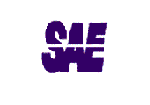
 Download
Download Buy
Buy