SQLite Maestro online Help
| Prev | Return to chapter overview | Next |
Database Editor
Database Editor allows you to browse, add, edit and delete all objects of the selected database and its main properties.
To open the editor, use popup menu of the database node at the Explorer tree.

Subitems
Every tab is intended for managing corresponding database objects (e.g. tables, views, queries, etc.). Open the object in its editor by double-clicking or pressing the Enter key. The popup menu allows you to create new, edit or drop the selected database objects. Using this menu you can also create a copy of the object.
You can operate on several objects at a time. For this you have to select database objects with the Shift or the Ctrl key pressed. After the group of objects is selected, you can operate on it, e.g. delete several objects at once, as it was a single object.
The Properties tab displays available database parameters. Below you can find some of their descriptions.
Schema version
This field is used to view and change the value of the schema version. The schema version is usually manipulated internally only by SQLite. It is incremented by SQLite whenever the database schema is modified (by creating or dropping a table or index). The schema version is used by SQLite every time a query is executed to ensure that the internal cache of the schema used while compiling the SQL query matches the schema of the database against which the compiled query is actually executed. Modification of the schema version is potentially dangerous and may lead to program crashes or database corruption. Use the option with caution!
User version
This field is used to view and change the value of the user version. The user version is not used internally by SQLite. It may be used by applications for any purpose.
Encoding
Defines database encoding.
Synchronous
This pragma was available in version 2.8 but later in version 3.0 it was removed. It is a dangerous pragma and its use is discouraged. To caution users of version 2.8 against employing this pragma, the documentation will not tell you what it does.
 Auto vacuum
Auto vacuum
Ordinarily, when a transaction that deletes data from a database is committed, the database file remains the same size. Unused database file pages are marked as such and reused later on, when data is inserted into the database. If checked, the database file shrinks when a transaction that deletes data is committed.
 Short column names
Short column names
This flag affects the way SQLite names columns of data returned by SELECT statements when the expression for the column is a table-column name or the wildcard "*". If checked, such columns are always named <column-name> regardless of whether or not a join is performed.
 Full column names
Full column names
This flag affects the way SQLite names columns of data returned by SELECT statements when the expression for the column is a table-column name or the wildcard "*". If checked, such columns are always named <table-name/alias> <column-name> regardless of whether or not a join is performed.
Note: If both the short column names and full column names are set, the behaviour associated with the full column names flag is exhibited.
| Prev | Return to chapter overview | Next |


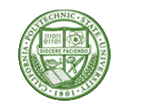

 Download
Download Buy
Buy
