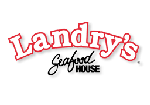ASA Maestro 11.12 released
Dec 14, 2011
| Prev | Next |
|
SQL Maestro Group is happy to announce the release of ASA Maestro 11.12, a powerful Windows GUI solution for Sybase SQL Anywhere server administration and database development. Please consider the list of new features implemented in this version since the last official release: |
Server management extensions:
- This version of the software has been successfully tested with SQL Anywhere 12.
-
Now it's allowed to create DML procedures automatically. These procedures are the most efficient choice for accomplishing the CRUD operations (Create, Read, Update, and Delete).
It is possible to create the procedures for a single table or for several tables at once (even for all the tables in the database). To accomplish these tasks, use the popup menu of the corresponding node at the Explorer tree and the Main Menu | Object | Generate DML Procedures wizard accordingly. Picture 1. Generating of DML procedures
Picture 1. Generating of DML procedures - Along with stored procedures the new version allows you to generate updatable views for your tables in a few mouse clicks; moreover, the Insert, Update, and Delete operations can be enabled or disabled at your choice. The updatable views can be generated at the same manner as CRUD procedures (see above).
- The Split Table Wizard has been implemented. This feature allows you to refactor your database schema vertically splitting an existing table into two tables that is useful, for example, if you need to enforce referential integrity on a set of columns. Generated SQL scripts will modify the primary table, create a secondary table with a primary key from shared columns (i.e. columns that exist in both primary and secondary tables), and then transfer data from the primary table to the secondary one without duplicating of data. To invoke the wizard, use the popup menu of the corresponding node at the Explorer tree or the Main Menu | Object | Split Table menu item.
Database profile management extensions:
- Starting with this version it is possible to reorder database groups in the Explorer Tree as well as reorder databases from the same group. You can also sort database groups and databases in an alphabetical order.
- Now all the database profiles related to the same group may be deleted at once.
- The Rename Database Profile command has been added to the popup menu. Use this command to rename a profile without opening its editor.
Data export/import tools updates:
- Data Export wizard has been significantly improved:
- Now you can select the result file encoding (ANSI, UTF8, UTF16, UTF32, OEM, Mac).
- Support for Microsoft Office Excel 2007, Microsoft Office Word 2007, OpenDocument Spreadsheed, and OpenDocument Text file formats has been implemented.
- The wizard has been completely redesigned to increase the usability. In particular, the export process now can be started at any step of the wizard.
- Data Import wizard has been updated too:
- Now you can import data from Microsoft Office Excel 2007 and Microsoft Office Access 2007 file formats along with Microsoft Office Excel 97-2003, Microsoft Office Access, CSV, DBF, and Text files supported in the previous versions.
-
Starting with this version it becomes possible to import data from any database accessible via an ODBC driver or OLE DB provider, such as SQL Server, MySQL, Oracle, MS Access, Sybase, DB2, PostgreSQL, etc. Let's look through some details of the new feature:
-
To import data in this way, you have to specify a connection string and select appropriate identifier quote characters to escape improper symbols and blanks in object names according to the source database (for example, double quotes for Oracle and PostgreSQL, backticks for MySQL, or square brackets for SQL Server and MS Access).
 Picture 2. Data Import: connecting to an ODBC data source
Picture 2. Data Import: connecting to an ODBC data source - Another thing to note is that this kind of import completely supports BLOBs (if they are supported by the ODBC driver / OLE DB provider used).
-
To import data in this way, you have to specify a connection string and select appropriate identifier quote characters to escape improper symbols and blanks in object names according to the source database (for example, double quotes for Oracle and PostgreSQL, backticks for MySQL, or square brackets for SQL Server and MS Access).
- Starting with this version you can import Text and CSV data files stored in different encodings.
- Now it is possible to empty the target table as well as execute custom SQL scripts before and after import.
- Now each time you start the wizard to import data to a table it stores all the options as them were set on the previous session of working with this table.
- The wizard has been completely redesigned to improve the look and feel and increase the usability.
Other improvements:
- This release has been successfully tested with 64-bit operating systems including Windows 7 x64.
-
Table Editor features:
-
A possibility of importing data from Clipboard has been implemented. It is supposed that columns within the data block are separated by the tabulation symbol, records are separated by newlines and the first line of the data block contains column headers.
Listing 1. Data packet exampleColHeader1 ColHeader2 R1C1 R1C2 R2C1 R2C2
The same data format is supported by a lot of other applications, so it is easy to use this feature to quickly copy data from MS Excel, another table or view, or even from a data set from a different DBMS especially if it is opened with an appropriate our product.

- An ability to upload files as BLOBs into a table has been implemented. The file names must contain the information on the record they need to be placed to: the files need to be named in the same manner and their names have to include content of one or several table columns that can uniquely identify each row.
-
Another way of index creating has been implemented. Now you can create a new index directly from the Fields tab of the table editor. To add an index, select column(s) the new index to consist of and use the Create index on columns... command.
 Picture 3. Creating a new index
Picture 3. Creating a new index
-
-
The Script Runner window can now be invoked directly from the Tools menu. Also the productivity of this tool has been significantly improved.
 Picture 4. Script Runner
Picture 4. Script Runner -
The SQL editor component has been dramatically improved (applied to SQL Editor, SQL Script Editor, and editors of objects containing SQL bodies such as views, stored procedures, and triggers):
-
Unicode support has been implemented. Starting with this version you can view and edit queries and scripts containing string literals in almost any possible language including, for example, Russian, Chinese and Japanese.
 Picture 5. SQL Editor with Unicode support
Picture 5. SQL Editor with Unicode supportAlso it becomes possible to load/save files in different encodings. If you try to save an SQL script containing non-locale characters to a file in an incompatible encoding, a warning about a potential loss of data will be issued.
-
Text change markers are now at your disposal. Yellow markers show changed but unsaved lines of code, and green markers show changes in this session that have been saved.
 Picture 6. Change markers
Picture 6. Change markers -
Now the application allows you to use Code snippets, segments of reusable code that you can copy into the editor. To insert a snippet into the edited text, use the corresponding item of the popup menu or Ctrl+J shortcut.
 Picture 7. Working with code snippets
Picture 7. Working with code snippets - The Go to Line command has been added to the popup menu (Ctrl+G shortcut). Also field data types are now displayed in the Code completion window.
-
The code folding appearance has been updated. In particular, the new version introduces support for fold signs as well as improved look and feel of the folding margin and hints.
 Picture 8. Code Folding
Picture 8. Code Folding
-
Unicode support has been implemented. Starting with this version you can view and edit queries and scripts containing string literals in almost any possible language including, for example, Russian, Chinese and Japanese.
- Visual Query Builder: the Create view from SQL link has been added to the Navigation panel. This feature allows you to create a view based on a SELECT query prepared within the builder as quickly as possible.
-
Data Analysis tool features the following things:
- Starting with this version it is possible to use a wide spectrum of aggregate functions such as maximum, minimum, average value, etc. for subtotals (the only available function for the previous versions was sum of values).
- A possibility of sorting data by summary columns has been added. This means, for example, the product you'll see first is not the one which starts with an A or Z, but rather the one that has the most or least sales.
- You can also specify the number of top rows that are displayed to view, for example, only a specific number of best-selling or worst-selling products for each year, month, customer, etc. This will help you to concentrate on only the most important information and avoid being overload with a lot of superfluous data.
- Data grid features the following things:
- The Clone current record command has been added to the popup menu. Use it to add a new record which is substantially similar to an existing one.
- Multi-column sorting has been implemented. To sort data on multiple columns, use the Advanced sort command from the grid's header popup menu.
 Picture 9. Data Grid: multiple column sorting
Picture 9. Data Grid: multiple column sorting - Now you can fix grid columns to view them permanently when working with other grid data. To fix a column, choose the corresponding item from the grid's header popup menu.
 Picture 10. Data Grid: fixed columns
Picture 10. Data Grid: fixed columns - The possibility to display row numbers in grids has been added. Of course you can adjust the corresponding column to yours liking.
- Starting with this version the number of grouped records is displayed for the group's header.
 Picture 11. Data Grid: number of grouped records
Picture 11. Data Grid: number of grouped records
- Get SQL Dump: now you can specify the encoding on the generating dump to a file.
-
BLOB Viewer introduces:
-
Unicode support has been added to the Non-BLOB data grid.
 Picture 12. BLOB Viewer: Unicode Support
Picture 12. BLOB Viewer: Unicode Support -
Now it's possible to view or edit BLOB data as PDF document.
 Picture 13. BLOB Viewer: representing data as PDF document
Picture 13. BLOB Viewer: representing data as PDF document
-
Unicode support has been added to the Non-BLOB data grid.
- BLOB editor: starting with this version it is possible to select a BLOB column to edit directly within the editor window.
- Database Designer features:
- The Create view from SQL link has been added to the Navigation panel. This feature allows you to create a view based on a SELECT query prepared within the builder as quickly as possible.
- A possibility to select objects with Ctrl has been implemented.
- A Spanish translation is now included into the installation package. Other available languages are English, German, French and Italian.
- The Case Insensitive option has been added to data grid filter settings (ON by default).
- Application Options: now it's possible to specify default directories for data export/import/extract/etc to be used on database profiles creating.
- BLOB Viewer/Editor: starting with this version it's possible to customize PHP syntax highlighting for the text representation of BLOBs.
In addition to this, several bugs have been fixed and some other minor improvements and corrections have been made.
Related links:
ASA Maestro home pageDownload ASA Maestro
Get ASA Maestro Tour
Purchase your license of ASA Maestro today!
| Prev | Next |