ASA Maestro online Help
Sequences
A sequence is stored is as a database object, and its value can be referred to anywhere that an expression can be used. Sequences can be used in applications to prevent concurrency and performance issues caused by the generation of unique key values outside the database. A sequence can generate values that are unique across multiple tables or that are different from a set of natural numbers.
New sequences are created within Create Sequence Wizard. In order to run the wizard you should either
| • | select the Object | Create Database Object... main menu item; |
| • | select the Sequence icon in the Create Database Object dialog |
or
| • | select the Sequences list or any object from that list in the explorer tree; |
| • | select the Create New Sequence... item from the popup menu |
or
| • | open the schema in Schema Editor and the Sequences tab there; |
| • | press the Insert key or select the Create New Sequence item from the popup menu (alternatively, you may use the corresponding link of the Navigation Bar). |
To create a new sequence with the same properties as one of the existing sequences has:
| • | select the Object | Duplicate Database Object... main menu item; |
| • | follow the instructions of Duplicate Object Wizard. |
|
Sequences can be edited within Sequence Editor. In order to run the editor you should either
| • | select the sequence for editing in the explorer tree (type the first letters of the sequence name for quick search); |
| • | select the Edit Sequence ... item from the popup menu |
or
| • | open the schema in Schema Editor and the Sequences tab there; |
| • | select the sequence to edit; |
| • | press the Enter key or select the Edit Sequence item from the popup menu (alternatively, you may use the corresponding link of the Navigation Bar). |
|
To drop a sequence:
| • | select the sequence to drop in the explorer tree; |
| • | select the Drop Sequence item from the popup menu |
or
| • | open the schema in Schema Editor and the Sequences tab there; |
| • | select the sequence to drop; |
| • | press the Delete key or select the Drop Sequence item from the popup menu (alternatively, you may use the corresponding link of the Navigation Bar) |
and confirm dropping in the dialog window.
|



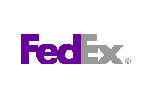
 Download
Download Buy
Buy