ASA Database Converter online Help
| Prev | Return to chapter overview | Next |
Oracle
To connect to an Oracle database with ASA Database Converter, specify the following connection options:
User name
Use the field to specify the username to be used to connect to Oracle.
Password
Enter the password for the user account on server.
Select the the required level of authorization as Connect mode.
Check Use Operating system authentication to allow Oracle to pass control of user authentication to the operating system. The technology works as follows:
| • | First, create an OS user (if it doesn't exist). |
| • | Check a value of the Oracle OS_AUTHENT_PREFIX initialization parameter. Current value of this parameter can be retrieved using the followng query: |
SELECT VALUE FROM V$PARAMETER
WHERE NAME = 'os_authent_prefix'
The default value is OPS$. The initialization parameter can be modified with the ALTER SYSTEM command.
| • | Create a database user (for example with Oracle Maestro). The user must use the external identification and its name must be the prefix value concatenated to the OS username (on Windows platforms you would expect an Oracle username of "OPS$DOMAIN\MY_USER" for the user "my_user"). |
| Prev | Return to chapter overview | Next |

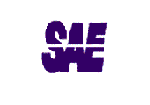


 Download
Download Buy
Buy

