PostgreSQL PHP Generator online Help
| Prev | Return to chapter overview | Next |
Charts
PostgreSQL PHP Generator allows you to visualize data on your website with feature-rich, responsive, customizable, and interactive charts.
Live examples
You can find a number of examples in the Charts group of the Feature Demo. Some more examples can be found at the Games, Players, and Teams page of the NBA Demo.
Key facts
| 1. | Charts are based on the Google chart library. |
| 2. | Column, Bar, Pie, Line, Area, Geo, Candlestick, Histogram, Bubble, Stepped Area, Timeline, Gantt, Tree Map and Scatter charts are currently supported. |
| 3. | Charts can be placed in rows above the data grid or below the grid. |
| 4. | Each row can contain any number of charts. |
| 5. | Common properties for each chart can be set up directly in the software UI. |
| 6. | All other properties provided by the library can be customized with the OnPrepareChart event. |
| 7. | Charts are sensitive to the data grid i.e. if you apply a filter to the grid, charts will change accordingly. |
Creating and editing charts
To add a new chart to a webpage or edit an existing one:
| • | open the webpage editor; |
| • | go to the Charts tab; |
| • | Click Add... or Edit... to create a new chart or modify an existing chart accordingly; |
| • | define an SQL query to retrieve chart data; |
You can hide/show a chart with the Visible checkbox.
| Prev | Return to chapter overview | Next |




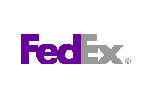
 Download
Download Buy
Buy
