PostgreSQL Maestro online Help
| Prev | Return to chapter overview | Next |
Queries
PostgreSQL Maestro provides several tools for working with SQL queries:
| • | SQL Editor for editing the query text directly and executing SELECT queries; |
| • | Visual Query Builder for building SELECT, INSERT, UPDATE and DELETE queries visually; |
| • | SQL Script Editor for executing SQL scripts. |
Both SQL Editor and Visual Query Builder supports parameters in queries
Save frequently used queries to profiles and manage them in the same way as if they were database objects. This means that you can view queries in the explorer tree, in Object Manager and Object Browser, use them in BLOB Viewer and Diagram Viewer, perform drag-and-drop operation upon them, and copy them to clipboard like you copy an object.
 How can I create a new SQL query?
How can I create a new SQL query?
New queries can be created either in SQL Editor or in Visual Query Builder.
To create a new query in SQL Editor:
To create a new query in Query Builder:
PostgreSQL Maestro also provides you with SQL Generator, a tool to create simple SQL statements. |
 How can I save a query to a file/profile?
How can I save a query to a file/profile?
To save an existing query from the editor:
|
 How can I edit an existing SQL query?
How can I edit an existing SQL query?
Queries can be opened either in SQL Editor or in Visual Query Builder.
You can open the query directly from the Explorer tree with a double click or using popup menu. By default it will be opened in SQL Editor.
To edit a query from file, open SQL Editor (the Tools | SQL Editor main menu item) and use Load From File from the Navigation Bar of SQL Editor to load a query from an *.sql file.
To edit a query in Query Builder, open the builder (the Tools | Visual Query Builder main menu item) and then perform one of the following operations:
On the Query Builder opening the Diagram tab contains the last edited query. |
 How can I execute an SQL query?
How can I execute an SQL query?
To execute a query:
|


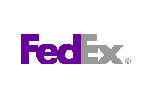


 Download
Download Buy
Buy