PostgreSQL Maestro online Help
| Prev | Return to chapter overview | Next |
User Editor
User Editor is the basic PostgreSQL Maestro tool for working with existing users. It can be opened automatically after the user is created and is available on editing the user (see How to edit user for details).
The basic principles of Object Editors in PostgreSQL Maestro are explained in a separate topic. Below you will find a description of editor tabs that are unique for the current object.
The Properties tab of this editor allows you to change the user password, the user's opportunity to create databases and users, the group list the user belongs to, the user grants.
The Variables tab is intended for managing user variables. Use Variable Editor for editing variables.
Use grid’s popup menu to create new, edit or drop the selected variable. Using the popup menu you can also create a copy of the variable.
Name
Here you can view and change the user name.
System ID
The field stores the user System ID
Password
Here you can change the user's password.
Password Encrypted
The Checkbox allows you to control whether the password is stored encrypted in the system catalogs.
Can Create Databases
These clauses define a user's ability to create databases.
Can Create Users
These clauses determine whether a user will be permitted to create new users himself.
Valid until
Edit the absolute time after which the user's password is no longer valid. If this clause is omitted the password will be valid for all time.
Groups
The field stands for the server group list. The checkbox represents whether the user belongs to a group or not.
To apply the changes, select the Apply Changes item in the Navigation bar or use Ctrl+F9 or Ctrl+F7 shortcut keys.
It is also possible to modify object properties without opening the object editor: use the Object Properties item of the popup menu of the selected object from the explorer tree.
User objects
Objects that are having this user as an owner are managed within the Objects tab of User Editor. Double click a row to open the necessary object editor. Use grid’s popup menu items to edit, drop or rename object.
| Prev | Return to chapter overview | Next |



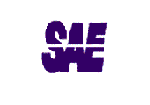

 Download
Download Buy
Buy

