PostgreSQL Maestro online Help
Database Variables
There are a lot of configuration parameters that affect the behavior of the database system. All parameter (server variables) names are case-insensitive. Every such variable takes a value of one of four types: boolean, integer, floating point or string. For a PostgreSQL database you can specify values of the variables (different from values of the server variables).
To set a new database variable value use Database variable properties window. In order to open the window you should either
| • | select the Object | Create Database Object... main menu item; |
| • | select the Variable icon in the Create Database Object dialog |
or
| • | select the Variables list or any object from that list in the explorer tree; |
| • | select the Add New Variable... item from the popup menu |
or
| • | open the database in Database Editor and the Variables tab there; |
| • | press the Insert key or select the Add New Variable... item from the popup menu (alternatively, you may use the corresponding link of the Navigation Bar). |
|
Variables can be edited within Database Variable Properties window. In order to run the editor you should either
| • | select the variable for editing in the explorer tree (type the first letters of the variable name for quick search); |
| • | select the Edit Variable ... item from the popup menu |
or
| • | open the database in Database Editor and the Variables tab there; |
| • | select the variable to edit; |
| • | press the Enter key or select the Edit Variable item from the popup menu (alternatively, you may use the corresponding link of the Navigation Bar). |
|
To reset a database variable:
| • | select the variable to drop in the explorer tree; |
| • | select the Drop Variable item from the popup menu |
or
| • | open the database in Database Editor and the Variables tab there; |
| • | select the variable to drop; |
| • | press the Delete key or select the Drop Variable item from the popup menu (alternatively, you may use the corresponding link of the Navigation Bar) |
and confirm dropping in the dialog window.
|



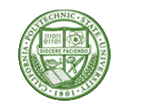

 Download
Download Buy
Buy