PostgreSQL Maestro online Help
Operators
Each operator is "syntactic sugar" for a call to an underlying function that does the real work; so you must first create the underlying function before you can create the operator. After that, you can create and edit the new operator using the appropriate tools.
New operators are created within Create Operator Wizard. In order to run the wizard you should either
| • | select the Object | Create Database Object... main menu item; |
| • | select the Operator icon in the Create Database Object dialog |
or
| • | select the Operators list or any object from that list in the explorer tree; |
| • | select the Create New Operator... item from the popup menu |
or
| • | open the schema in Schema Editor and the Operators tab there; |
| • | press the Insert key or select the Create New Operator... item from the popup menu (alternatively, you may use the corresponding link of the Navigation Bar). |
To create a new operator with the same properties as one of the existing operators has:
| • | select the Object | Duplicate Database Object... main menu item; |
| • | follow the instructions of Duplicate Object Wizard. |
|
Operators can be edited within Operator Editor. In order to run the editor you should either
| • | select the operator for editing in the explorer tree (type the first letters of the operator name for quick search); |
| • | select the Edit Operator ... item from the popup menu |
or
| • | open the schema in Schema Editor and the Operators tab there; |
| • | select the operator to edit; |
| • | press the Enter key or select the Edit Operator item from the popup menu (alternatively, you may use the corresponding link of the Navigation Bar). |
|
To drop an operator:
| • | select the operator to drop in the explorer tree; |
| • | select the Drop Operator item from the popup menu |
or
| • | open the schema in Schema Editor and the Operators tab there; |
| • | select the operator to drop; |
| • | press the Delete key or select the Drop Operator item from the popup menu (alternatively, you may use the corresponding link of the Navigation Bar) |
and confirm dropping in the dialog window (here you can also specify whether to drop also the dependent objects or not).
|




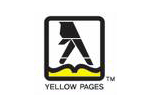
 Download
Download Buy
Buy