PostgreSQL Maestro online Help
Rules
The PostgreSQL rule system allows to define an alternate action to be performed on insertions, updates, or deletions in database tables. Roughly speaking, a rule causes additional commands to be executed when a given command on a given table is executed.
Rules are created within Create Rule Wizard. In order to run the wizard you should either
| • | open the table in Table Editor and the Rules tab there; |
| • | press the Insert key or select the Add New Rule... item from the popup menu (alternatively, you may use the corresponding link of the Navigation Bar) |
or
| • | select the table in the explorer tree and use the Create New Rule... popup menu item |
or
| • | select the table Rules node or any rule within the table in the explorer tree and use the Add New Rule... popup menu item. |
|
Rules are edited within the Rule Editor dialog window. In order to open the dialog you should either
| • | open the table in Table Editor and the Rules tab there; |
| • | press the Enter key or select the Edit Rule item from the popup menu (alternatively, you may use the corresponding link of the Navigation Bar) |
or
| • | select the rule to edit in the explorer tree and use the Edit Rule popup menu item. |
|
To drop a rule:
| • | select the rule to drop in the explorer tree; |
| • | select the Drop Rule item from the popup menu |
or
| • | select the rule to drop; |
| • | press the Delete key or select the Drop Rule item from the popup menu (alternatively, you may use the corresponding link of the Navigation Bar) |
and confirm dropping in the dialog window.
|



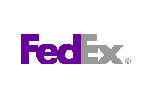

 Download
Download Buy
Buy