Oracle PHP Generator online Help
| Prev | Return to chapter overview | Next |
Interface language
By default a web application created with Oracle PHP Generator has English interface but it can be localized (i.e. translated) to any language. The text strings to be used in the application's interface are stored in a localization file. To use a specific language, select the corresponding file on the last wizard step. In case you use the same file on a regular basis, it is recommended to specify it in the application output options to enable it by default.
Using prepared localization files
Oracle PHP Generator comes with a number of localization files that can be found under the installation folder, usually C:\Program Files\SQL Maestro Group\Oracle PHP Generator or C:\Program Files (x86)\SQL Maestro Group\Oracle PHP Generator if you have a 64-bit operation system installed on your computer. The table below contains currently available files and the corresponding interface languages:
lang.ar.php |
Arabic |
lang.br.php |
Brazilian |
lang.cs.php |
Czech |
lang.de.php |
German |
lang.dk.php |
Danish |
lang.en.php |
English |
lang.es.php |
Spanish |
lang.fi.php |
Finnish |
lang.fr.php |
French |
lang.hu.php |
Hungarian |
lang.it.php |
Italian |
lang.nl.php |
Dutch |
lang.pl.php |
Polish |
lang.ru.php |
Russian |
lang.se.php |
Swedish |
lang.sk.php |
Slovak |
lang.sl.php |
Slovenian |
lang.sr.php |
Serbian |
lang.tr.php |
Turkish |
These files were sent to us by our customers and we are not responsible for their quality. If none of these files is right for you, it is possible to customize the localization as described below. We will be very appreciated if you send us your custom file to be enjoyed by all the Oracle PHP Generator users.
Using a custom localization file
If none of supplied files is appropriate for your application, you can create the localization yourself. For this purpose get a localization file the clearest for you, enter/correct necessary captions with any text editor, and save it in the UTF-8 encoding (this is very important for the correct displaying of captions in a web browser).
Example
Suppose we need to create a web application in Esperanto. First we need to define the localization file that is the clearest for us. In our case it is lang.en.php. Let's open the file with a text editor (we prefer Notepad++), translate all captions to Esperanto, select the UTF-8 encoding and save it as lang.eo.php (eo is the two-char language code for Esperanto). All we need to do is select this file at the last wizard step and generate the application. The result is shown below.

| Prev | Return to chapter overview | Next |




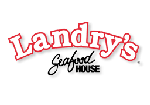
 Download
Download Buy
Buy

