Oracle Maestro online help
Jobs
Using job objects you can automate administrative tasks and run them on a recurring basis.
New jobs are created within Create Job Wizard. In order to run the wizard you should either
| • | select the Object | Create Database Object... main menu item; |
| • | select the Job icon in the Create Database Object dialog |
or
| • | select the Job list or any object from that list in the explorer tree; |
| • | select the Create New Job... item from the popup menu |
or
| • | open the schema in Schema Editor and the Jobs tab there; |
| • | press the Insert key or select the Create New Job item from the popup menu (alternatively, you may use the corresponding link of the Navigation Bar). |
To create a new job with the same properties as one of the existing job has:
| • | select the Object | Duplicate Database Object... main menu item; |
| • | follow the instructions of Duplicate Object Wizard. |
|
Existing jobs are edited within Job Editor. In order to run the editor you should either
| • | select the job for editing in the explorer tree (type the first letters of the |
job name for quick search);
| • | select the Edit Job... item from the popup menu |
or
| • | press the Enter key or select the Edit Job item from the popup menu (alternatively, you may use the corresponding link of the Navigation Bar). |
|
To drop a job:
| • | select the job to drop in the explorer tree; |
| • | select the Drop Job item from the popup menu |
or
| • | open the schema in Schema Editor and the Job tab there; |
| • | press the Delete key or select the Drop Job item from the popup menu (alternatively, you may use the corresponding link of the Navigation Bar) |
and confirm dropping in the dialog window.
|



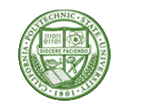

 Download
Download Buy
Buy