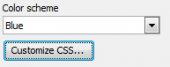PHP Generator for MySQL online Help
| Prev | Return to chapter overview | Next |
Root level pages
This list contains root-level pages i.e. pages to be included into the website menu. You can manage and customize these pages using the buttons on the right of the page list as described below.
All cells in the list are editable i.e. it is possible to edit the value of any cell directly in the list. To do so, just select the cell and click the left mouse button or the F2 key. All these values can be also set in the Page Properties dialog.
Edit
Opens Page Editor for the selected page.
Properties
Provides quick access to the Page Properties dialog which is also can be invoked from Page Editor.
Reorder
Allows you to reorder the pages in the site menu.
Refresh
Refreshes the database schema. If a new column detected in a page data source, PHP Generator for MySQL asks you whether you want to include that column into the page. This behavior can be specified in the Application Options dialog.

Groups
Invokes a modal dialog that allows you to manage top-level site menu groups. To include a page into a group, click a cell in the Group column and select the desired group in the drop-down list.

Add
Helps you to quickly add a new page to the website without necessity to return to the previous step. Commands in this button's drop down list allows you to add two or more pages based on the same data source.
Copy
Clones the selected page. Settings you want to copy can be customized in the dialog window.

Remove
Removes the selected page from the list and website.
More
This button provides access to additional page management commands as described below.
Assign settings
Copies all or certain page settings from the current page to selected pages based on the same data source.

Change page data source
To change a data source of an existing page, select a new data source and specify the accordance between columns to transfer View/Edit column properties. Columns used for master-detail linking are marked by asterisks and must be mapped.

Reset, Reset All
Resets all the settings for the selected page or for all the website pages to their default values specified in the Project Options dialog.
| Prev | Return to chapter overview | Next |





 Download
Download Buy
Buy