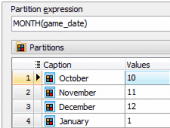PHP Generator for MySQL online Help
| Prev | Return to chapter overview | Next |
Detail pages
This list contains detail pages i.e. child views for root level pages. If the Setup details by foreign key option is turned ON, such pages are created automatically according to foreign key constraints detected in the database schema (only for the first-level details). You can manage and customize these pages using the buttons on the right of the page list as described below.
Add
Adds a new detail page located at the same level as the selected page.
Add Child
Adds a child page for the selected detail page. This command allows you to create a detail page at any level of nesting.
Edit
Opens Page Editor for the selected page.
Properties
Provides quick access to the Page Properties dialog which is also can be invoked from Page Editor.
Link Editor
Opens a dialog window that allows you to edit link conditions between master and detail pages. This dialog is also invoked when you add a new detail page with Add or Add Child commands.

Copy
Clones the selected page. Settings you want to copy can be customized in the dialog window.

Remove
Removes the selected page from the list and website.
More
This button provides access to additional page management commands as described below.
Change page data source
To change a data source of an existing page, select a new data source and specify the accordance between columns to transfer View/Edit column properties. Columns used for master-detail linking are marked by asterisks and must be mapped.

Reorder
Allows you to change the order of detail pages.
Reset, Reset All
Resets all the settings for the selected page or for all the pages to their default values specified in the Project Options dialog.
| Prev | Return to chapter overview | Next |





 Download
Download Buy
Buy