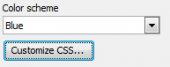PHP Generator for MySQL online Help
| Prev | Return to chapter overview | Next |
Security settings
Check the Enable security option to supply the generated application with a login page to request user name and password when someone attempts to access your website. PHP Generator for MySQL provides you with the following authorization types:
Select this option to incorporate the authorization procedure directly into the PHP code of the generated application.
Select this option to authorize a user of the web application by a login/password combination stored in a database table. This kind of authorization also provides support for user self-registration and other email-based features.
Select this option to accomplish the authorization by MySQL server.
Select this option to use a custom function to check user identity.
See also: Security events, Google reCAPTCHA, Record-level security, User permissions
Set the home page as a startup page
Use this option to allow a user to be redirected to the home page after logging in, otherwise he will be redirected to the first page of an application he has access to.
Enable guest access
Turn this options ON to allow unauthorized users to access all or certain pages of your website.
Enable inactivity timeout and its period
You can specify the maximum amount of time (in seconds) after that a user will be automatically logged out from the application if he/she does not perform any action during this period. The appropriate message will be displayed to the user and he/she will have to log in again to continue his/her work with the website. Inactivity timeout is supported for all kinds of authorization. When the timeout is reached, the OnBeforeLogout event fires.

| Prev | Return to chapter overview | Next |





 Download
Download Buy
Buy