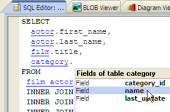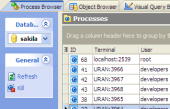SQL Maestro for MySQL online help
| Prev | Return to chapter overview | Next |
User Editor
User Editor is the basic SQL Maestro for MySQL tool for working with existing users. It can be opened automatically after the user is created and is available on editing the user (see How to edit user for details).
The basic principles of Object Editors in SQL Maestro for MySQL are explained in a separate topic. Below you will find a description of editor tabs that are unique for the current object.
The Properties tab of this editor allows you to change the user password, the user grants.
Name
Here you can view the user name.
Password
Here you can change the user's password.
The Max queries per hour count, Max updates per hour count, and Max connection per hour count options limit the number of queries, updates, and logins a user can perform during any given one-hour period. (Queries for which results are served from the query cache do not count against the Max queries per hour limit.) If count is 0 (the default), this means that there is no limitation for that user.
The Max connection per hour count option limits the maximum number of simultaneous connections that the account can make. If count is 0 (the default), the max_user_connections system variable determines the number of simultaneous connections for the account.
MySQL can check X509 certificate attributes in addition to the usual authentication that is based on the username and password. To specify SSL-related options for a MySQL account, use the following Require options.
Authentication (None, SSL, X509)
Use None to indicate that the account has no SSL or X509 requirements. Select SSL option to allow only SSL-encrypted connections for the account. X509 means that the client must have a valid certificate but that the exact certificate, issuer, and subject do not matter. The only requirement is that it should be possible to verify its signature with one of the CA certificates.
Cipher is needed to ensure that ciphers and key lengths of sufficient strength are used. SSL itself can be weak if old algorithms using short encryption keys are used. Using this option, you can ask that a specific cipher method is used to allow a connection.
Issuer places the restriction on connection attempts that the client must present a valid X509 certificate issued by CA 'issuer'. If the client presents a certificate that is valid but has a different issuer, the server rejects the connection. Use of X509 certificates always implies encryption, so the SSL option is unnecessary in this case.
Subject places the restriction on connection attempts that the client must present a valid X509 certificate containing the subject subject. If the client presents a certificate that is valid but has a different subject, the server rejects the connection.
To apply the changes, select the Apply Changes item in the Navigation bar or use Ctrl+F9 or Ctrl+F7 shortcut keys.
It is also possible to modify object properties without opening the object editor: use the Object Properties item of the popup menu of the selected object from the explorer tree.
User objects
Objects that are having this user as an owner are managed within the Objects tab of User Editor. Double click a row to open the necessary object editor. Use grid’s popup menu items to edit, drop or rename object.
| Prev | Return to chapter overview | Next |





 Download
Download Buy
Buy