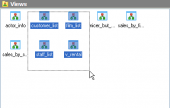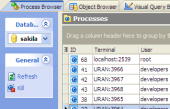SQL Maestro for MySQL online help
| Prev | Return to chapter overview | Next |
Object Browser
Object Browser is a tool for operating on database objects designed as an extension of Database Explorer with ability to sort, group and filter the database objects. It also provides such operation as multiple selecting of objects (for copying, dropping, etc.) and the ability of using drag-and-drop operations between Object Browser and Database Explorer. To open Object Browser select the Object | Object Browser main menu item.
Note: At least one connection to a database should be established to make Object Browser available.

Sorting database objects
Object Browser represents database objects in a grid. The object kind to display is defined on the top of the Navigation bar. The columns correspond to the objects properties and rows correspond to the objects. Click the column caption to sort objects by the values of this column in the ascending or descending mode. The navigation buttons allow you to open current object editor, create new or drop the existing one.
As Object Manager the browser allows you to operate on several objects at a time. You have an opportunity to select a batch of objects and after the object group is selected, you can operate on it (e.g. drop several objects at once) as if it were a single object.
The unique feature of the SQL Maestro for MySQL is an opportunity of drag-and-drop operations between Object Browser and SQL Editor, SQL Script Editor. After the action objects are represented in SQL Editor as SQL queries (if they contain data) or as their full name in the database otherwise. SQL Script Editor displays the objects as SQL definition.
Grouping database objects
You can group grid objects by any of the columns by dragging the column header to the destination area. Now all the records are displayed as subnodes to the grouping row value as shown in the picture. To reverse grouping, just drag the column name from the upper area back.
Filtering database objects
You can filter objects in the grid using one of the following methods:
| • | use the drop-down button in the column caption area to filter objects by the value of the selected column |
| • | click the drop-down button in the column caption area, then select the Custom item and build a simple filter within the dialog in the following way: select a logical operator for checking the column values (like is less than, is greater than, etc) and set the value to be checked by this operator in the neighboring box; then set the second condition if necessary in the following way and set the relation between these two conditions, whether both of them should be matched or just one of them; use the '_' character to represent any single symbol in the condition and the '%' character to represent any series of symbols in the condition |
After you set a filter, the filtering panel becomes visible at the bottom of the grid where you can see the active filtering condition and easily enable or disable it by clicking the check box on the left. Using this panel you can also customize your filter in a more complicated way by clicking the Customize button and building your filter within the Filter Builder dialog.
See also: Object Manager, Data View
| Prev | Return to chapter overview | Next |





 Download
Download Buy
Buy