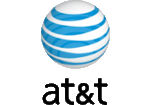Code Factories advanced to version 17.4
Apr 10, 2017
| Prev | Next |
|
SQL Maestro Group is happy to announce the release of Code Factory 17.4, a premier GUI tool for managing SQL queries and scripts. There are versions for MySQL, MS SQL Server, PostgreSQL, Oracle, SQLite, Firebird, DB2, SQL Anywhere and MaxDB. |
The following is a list of new feature implementations since the last major release:
New feature highlights:
- This version of the software has been successfully tested with the latest versions of database servers including SQL Server 2016, Oracle 12c, MySQL 5.7, MariaDB 10.1 and 10.2, PostgreSQL 9.6, and Firebird 3.
-
Data Grid features the following things:
-
Support for a number of new encryption algorithms has been added to Data Grid. Now it is possible to encrypt the value of a text column, for example, by SHA512 or Haval224 algorithm with a couple of mouse clicks.
 Picture 1. Data encryption
Picture 1. Data encryption
-
Now it is possible to copy the value of the selected cell to Clipboard using grid's popup menu or Ctrl+Shift+C shortcut.
 Picture 2. Data Grid: copy cell value
Picture 2. Data Grid: copy cell value
-
The Case Insensitive option has been added to data grid filter settings (ON by default).
 Picture 3. Data Input Form
Picture 3. Data Input Form -
Data Input Form has been significantly improved.
Now it simplifies the input of data with lookup menus for columns linked with foreign keys and ENUM columns, a calculator for DECIMAL columns, and check box groups for SET ones.
This form can be invoked now with Ctrl+Alt+D shortcut.
 Picture 4. Data Input Form
Picture 4. Data Input Form -
In Data Grids and Data Input Forms computed columns are marked by a green calculator.
 Picture 5. Generated columns in data grids
Picture 5. Generated columns in data grids
-
Support for a number of new encryption algorithms has been added to Data Grid. Now it is possible to encrypt the value of a text column, for example, by SHA512 or Haval224 algorithm with a couple of mouse clicks.
- Data Import features:
-
The Column Builder for text files with fixed column width has been redesigned. Now to set the correspondence between table columns and areas of a text file, you can either input offset and width for each column directly into the controls, or define these values by clicking the left mouse button in the right area of the tool.
 Picture 6. Column Builder for text files with fixed column width
Picture 6. Column Builder for text files with fixed column width - Now it's possible to add current timestamp to the log file name using the %ts:TIMESTAMP_FORMAT% string template. Examples of valid datetime formats are: 'YYYY-MM-DD', 'YYYY-MM-DD-HH24-MI', 'YYYY-MM-DD-HH24-MI-SS', and so on.
-
Starting from this version it is possible to import empty values as empty strings (while previous versions
always imported such values as NULLs).
 Picture 7. Data Import: working with empty values
Picture 7. Data Import: working with empty values
-
The Column Builder for text files with fixed column width has been redesigned. Now to set the correspondence between table columns and areas of a text file, you can either input offset and width for each column directly into the controls, or define these values by clicking the left mouse button in the right area of the tool.
- Data Export: from now on it becomes possible to specify caption, width, and alignment for output columns (when applicable).
Also it becomes possible to add current timestamp to the output file name.
 Picture 8. Data Export: customizing output columns
Picture 8. Data Export: customizing output columns
 Picture 9. Data Export: adding current timestamp to output file name
Picture 9. Data Export: adding current timestamp to output file name
-
From now on it becomes possible to execute custom SQL scripts in all database connections established by the software.
 Picture 10. Custom SQL scripts settings
Picture 10. Custom SQL scripts settings
-
Support for Adobe Reader DC has been added to BLOB Editor. Also the editor window now saves its size and position between times it is opened (for each table).
 Picture 11. BLOB Editor
Picture 11. BLOB Editor
- Starting from this version it is possible to select a tab color for windows that belong to a certain database. This could help you to distinguish windows with the same caption but a different parent database (such as SQL Editor) with ease. The color can be specified at the Options tab in the Database Profile Properties dialog.
For the same purpose tab hints now include the profile name.
 Picture 12. Colored tabs
Picture 12. Colored tabs
 Picture 13. Tab hints
Picture 13. Tab hints
-
"Show special chars" and "Convert tabs to spaces" options have been added to the Editor settings.
 Picture 14. Editor Options
Picture 14. Editor Options
- A Spanish translation is now included into the installation package. Other available languages are English, German, French and Italian.
In addition to this, several bugs have been fixed and some other minor improvements and corrections have been made. For more information about a specific tool see the appropriate page:
-
 Code Factory for MySQL
Code Factory for MySQL
-
 PostgreSQL Code Factory
PostgreSQL Code Factory
-
 MS SQL Code Factory
MS SQL Code Factory
-
 Oracle Code Factory
Oracle Code Factory
-
 Firebird Code Factory
Firebird Code Factory
-
 SQLite Code Factory
SQLite Code Factory
-
 DB2 Code Factory
DB2 Code Factory
-
 ASA Code Factory
ASA Code Factory
-
 MaxDB Code Factory
MaxDB Code Factory
| Prev | Next |