MS SQL Maestro online Help
| Prev | Return to chapter overview | Next |
Selecting server to attach the database to
You need to specify server to attach and the connection options.
Host name
You can select or type server instance name.
You can use the current Windows user account for authentication if this account is added to the sever as login. For this you need to select the Windows Authentication radio item.
You can also specify any server login for authentication, if you select SQL Server Authentication. The Login name and Password text areas become enabled. You have to type a valid login and password there.
Check the Create a single profile option to set the database name manually and create a single profile for this database. Use this option if the SHOW DATABASES Microsoft SQL command is forbidden on your database server (e.g. for security reasons).
| Prev | Return to chapter overview | Next |



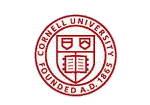

 Download
Download Buy
Buy

