MS SQL Maestro online Help
| Prev | Return to chapter overview | Next |
Restore Database
A database backup may be restored to the existing database or a new one on the same (or a different) server. With the Restore Database tool you can restore full and differential backups using the Simple Recovery model. To invoke this wizard, select the Tools | Restore Database main menu item.
First you need to connect to the server where the backup is to be restored, run the wizard and specify the database for which the backup has to be restored. To restore the backup to a new database, select the Create new database option and specify the connection settings to the database to be created.
After that select the backup to be used for the restoring. By default, the Backup Devices part displays the default backup device. To add other devices, use the corresponding button. The Backups part represents a list of all backups stored on the selected backup devices. Select the backup to restore from the list by checking the box near the backup name.
Now select the final restore state, define the location in which the data files and log files are created, and choose the action to perform after the script generation.

| Prev | Return to chapter overview | Next |


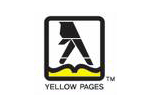


 Download
Download Buy
Buy

