MS SQL Maestro online Help
| Prev | Return to chapter overview | Next |
Credentials
Credentials allow users that connect to Microsoft SQL Server using SQL Authentication to connect to Windows or other resources outside of SQL Server. A credential is a record containing the authentication information needed to connect to a resource outside of SQL Server. Most credentials consist of a Windows user login name and password. In Windows 2003 Server and above, the password may not be required. This server object is available since Microsoft SQL 2005.
After creating a credential, you can map it to a SQL Server login with Create Login Wizard or Login Editor.
Note: A single credential can be mapped to multiple SQL Server logins. But a SQL Server login can be mapped to only one credential.
New credentials are created within Create Credential Wizard. In order to run this wizard you should either
or
|
Credentials are edited within Credential Editor. In order to open the editor you should either
or
|
To drop the existing credential:
or
and confirm dropping in the dialog window.
|



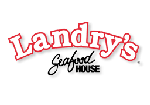

 Download
Download Buy
Buy