MS SQL Maestro online Help
Alerts
The Alert object represents a single SQL Server Agent alert. Alerts respond to either specific Microsoft SQL Server error messages or SQL Server errors of a specified severity. By default, only members of the sysadmin fixed server role can create alerts.
Note: Before starting a job make sure that the SQL Server Agent service currently running on the server.
New alerts are created within Create Alert Wizard. In order to run this wizard you should either
| • | select the Alerts list or any object from that list and then use the Create New Alert item from the popup menu |
or
| • | open the server in Server Editor and the Alerts tab there and press Insert or select the Create New Alert item from the popup menu (Alternatively, use the corresponding link of the Navigation Bar). |
|
Alerts are edited within Alert Editor. In order to open the editor you should either
| • | select the alert for editing in the explorer tree (type the first letters of the alert name for quick search); |
| • | select the Edit Alert item from the popup menu |
or
| • | open the server in Server Editor and the Alerts tab there; |
| • | select the alert to edit; |
| • | press the Enter key or select the Edit Alert item from the popup menu (alternatively, you can use the corresponding link of the Navigation Bar). |
|
To drop the existing alert:
| • | select the alert to drop in the explorer tree; |
| • | select the Drop Alert item from the popup menu |
or
| • | open the server in Server Editor and the Alerts tab there; |
| • | select the alert to drop; |
| • | press the Delete key or select the Drop Alert item from the popup menu (alternatively, you may use the corresponding link of the Navigation Bar) |
and confirm dropping in the dialog window.
|



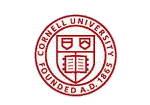

 Download
Download Buy
Buy