MS SQL Maestro online Help
Operators
An operator is notification recipient that is used with alerts and jobs.
Note: Before starting a job make sure that the SQLSERVERAGENT service is currently running on the server.
New operators are created within Create Operator Wizard. In order to run this wizard you should either
| • | select the Operators list or any object from that list and then use the Create New Operator item from the popup menu |
or
| • | open the server in Server Editor and the Operators tab there and press Insert or select the Create New Operator item from the popup menu (Alternatively, use the corresponding link of the Navigation Bar). |
|
Operators are edited within Operator Editor. In order to open the editor you should either
| • | select the operator for editing in the explorer tree (type the first letters of the operator name for quick search); |
| • | select the Edit Operator item from the popup menu |
or
| • | open the server in Server Editor and the Operators tab there; |
| • | select the operator to edit; |
| • | press the Enter key or select the Edit Operator item from the popup menu (alternatively, you can use the corresponding link of the Navigation Bar). |
|
To drop the existing operator:
| • | select the operator to drop in the explorer tree; |
| • | select the Drop Operator item from the popup menu |
or
| • | open the server in Server Editor and the Operators tab there; |
| • | select the operator to drop; |
| • | press the Delete key or select the Drop Operator item from the popup menu (alternatively, you may use the corresponding link of the Navigation Bar) |
and confirm dropping in the dialog window.
|




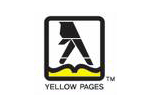
 Download
Download Buy
Buy