MS SQL Maestro online Help
| Prev | Return to chapter overview | Next |
Backup Devices
The Backup Device object provides counters to monitor Microsoft SQL Server backup devices used for backup and restore operations. Creating and editing of such devices does not perform any access to the physical device. Access to the specified device only occurs during the backup and restore process.
Creating a logical backup device can simplify backup and restore operations where specifying the device name is an alternative using a 'tape' or 'disk' clause to specify the device path.
Problems connected with ownership and permissions can interfere with the use of disks or file backup devices. Make sure that the appropriate file permissions are given to the Windows account under which the Database Engine was started.
Note: Creating and editing of Backup Device are required for members of the diskadmin fixed server role.
New backup devices are created within Create Backup Device Wizard. In order to run the wizard you should either
or
|
Backup devices are edited within Backup Device Editor. In order to open the editor you should either
or
|
To drop the existing backup device:
or
and confirm dropping in the dialog window.
|



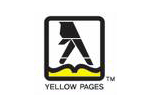

 Download
Download Buy
Buy