MS SQL Maestro online Help
Sequences
A sequence is a user-defined schema-bound object that generates a sequence of numeric values according to the specification with which the sequence was created. The sequence of numeric values is generated in an ascending or descending order at a defined interval and may cycle (repeat) as requested. Sequences, unlike identity columns, are not associated with tables. An application refers to a sequence object to receive its next value. The relationship between sequences and tables is controlled by the application. User applications can reference a sequence object and coordinate the values keys across multiple rows and tables.
New sequences are created within Create Sequence Wizard. In order to run the wizard you should either
| • | select the Object | Create Database Object... main menu item; |
| • | select the Sequence icon in the Create Database Object dialog |
or
| • | select the Sequences list or any object from that list in the explorer tree; |
| • | select the Create New Sequence... item from the popup menu |
or
| • | open the schema in Schema Editor and the Sequences tab there; |
| • | press the Insert key or select the Create New Sequence item from the popup menu (alternatively, you may use the corresponding link of the Navigation Bar). |
To create a new sequence with the same properties as one of the existing sequences has:
| • | select the Object | Duplicate Database Object... main menu item; |
| • | follow the instructions of Duplicate Object Wizard. |
|
Sequences can be edited within Sequence Editor. In order to run the editor you should either
| • | select the sequence for editing in the explorer tree (type the first letters of the sequence name for quick search); |
| • | select the Edit Sequence ... item from the popup menu |
or
| • | open the schema in Schema Editor and the Sequences tab there; |
| • | select the sequence to edit; |
| • | press the Enter key or select the Edit Sequence item from the popup menu (alternatively, you may use the corresponding link of the Navigation Bar). |
|
To drop a sequence:
| • | select the sequence to drop in the explorer tree; |
| • | select the Drop Sequence item from the popup menu |
or
| • | open the schema in Schema Editor and the Sequences tab there; |
| • | select the sequence to drop; |
| • | press the Delete key or select the Drop Sequence item from the popup menu (alternatively, you may use the corresponding link of the Navigation Bar) |
and confirm dropping in the dialog window.
|



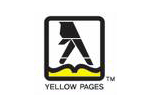

 Download
Download Buy
Buy