MS SQL Maestro online Help
| Prev | Return to chapter overview | Next |
Queues
MS SQL Maestro supports Service Broker communications designed around reliable, asynchronous message delivery. Queues store messages. When Service Broker receives a message for a service, Service Broker inserts the message into the queue for that service. To get messages sent to the service, an application receives messages from the queue. Service Broker manages queues and presents a view of a queue that is similar to a table.
Each service is associated with one queue. When a message arrives for a service, Service Broker places the message in the queue associated with that service.
Each message is a row in the queue. The row contains the content of the message as well as information about the message type, the service targeted by the message, the contract that the message follows, the validation performed on the message, the conversation that the message is a part of, and information internal to the queue. An application uses the information in the message row to identify each message uniquely and process the message appropriately.
Create Queue Wizard guides you through the process of creating a new queue. In order to run the wizard you should either
or
or
To create a new queue with the same properties as one of the existing one has:
|
Queue Editor allows you to change queue status, retention, and also activation options. In order to run the editor you should either
or
|
To drop a queue:
and confirm dropping in the dialog window.
|




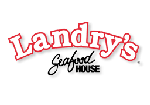
 Download
Download Buy
Buy