MS SQL Maestro online Help
XML Schema Collection
SQL Server provides native storage of XML data through the xml data type. You can optionally associate XSD schemas with a variable or a column of xml type through an XML schema collection. The XML schema collection stores the imported XML schemas and is then used to do the following:
| • | Type the XML data as it is stored in the database |
Before you can create typed XML variables, parameters or columns, you must first register the XML schema collection. You can then associate the XML schema collection with variables, parameters, or columns of the xml data type.
Note: the XML schema collection is a metadata entity like a table in the database. You can create, modify, and drop them.
New XML schema collections are created within Create XML Schema Collection Wizard. In order to run the wizard you should either
| • | select the Object | Create Database Object... main menu item; |
| • | select the XML Schema Collection icon in the Create Database Object dialog |
or
| • | select the XML Schema Collections list or any object from that list in the explorer tree; |
| • | select the Create New XML Schema Collection... item from the popup menu |
or
| • | open the schema in Schema Editor and the XML Schema Collections tab there; |
| • | press the Insert key or select the Create New XML Schema Collection... item from the popup menu (alternatively, you may use the corresponding link of the Navigation Bar). |
To create a new XML schema collection with the same properties as one of the existing XML schema collections has:
| • | select the Object | Duplicate Database Object... main menu item; |
| • | follow the instructions of Duplicate Object Wizard. |
|
XML Schema Collections can be edited within XML Schema Collection Editor. In order to run the editor you should either
| • | select the XML Schema Collection for editing in the explorer tree (type the first letters of the XML Schema Collection name for quick search); |
| • | select the Edit XML Schema Collection ... item from the popup menu |
or
| • | open the schema in Schema Editor and the XML Schema Collections tab there; |
| • | select the XML Schema Collection to edit; |
| • | press the Enter key or select the Edit XML Schema Collection item from the popup menu (alternatively, you may use the corresponding link of the Navigation Bar). |
You can change the name of the XML Schema Collection using the Rename XML Schema Collection dialog. To open the dialog you should either
| • | select the XML Schema Collection to rename in the explorer tree; |
| • | select the Rename XML Schema Collection item from the popup menu |
or
| • | open the schema in Schema Editor and the XML Schema Collections tab there; |
| • | select the XML Schema Collection to rename; |
| • | select the Rename XML Schema Collection item from the popup menu (alternatively, you may use the corresponding link of the Navigation Bar). |
|
To drop an XML Schema Collection:
| • | select the XML Schema Collection to drop in the explorer tree; |
| • | select the Drop XML Schema Collection item from the popup menu |
or
| • | open the schema in Schema Editor and the XML Schema Collections tab there; |
| • | select the XML Schema Collection to drop; |
| • | press the Delete key or select the Drop XML Schema Collection item from the popup menu (alternatively, you may use the corresponding link of the Navigation Bar) |
and confirm dropping in the dialog window.
|




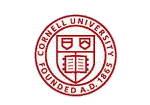
 Download
Download Buy
Buy