MS SQL Maestro online Help
Rule Editor
Rules can be edited within Rule Editor. In order to run the editor you should either
| • | select the rule for editing in the explorer tree (type the first letters of the rule name for quick search); |
| • | select the Edit Rule... item from the popup menu |
or
| • | open the schema in Schema Editor and the Rules tab there; |
| • | select the rule to edit; |
| • | press the Enter key or select the Edit Rule item from the popup menu (alternatively, you may use the corresponding link of the Navigation Bar). |
You can change the name of the rule using the Rename Rule dialog. To open the dialog you should either
| • | select the rule to rename in the explorer tree; |
| • | select the Rename Rule item from the popup menu |
or
| • | open the schema in Schema Editor and the Rules tab there; |
| • | select the rule to rename; |
| • | select the Rename Rule item from the popup menu (alternatively, you may use the corresponding link of the Navigation Bar). |
The basic principles of Object Editors in MS SQL Maestro are explained in a separate topic. Below you will find a description of editor tabs that are unique for the current object.
See also: Rule properties, Create Rule Wizard




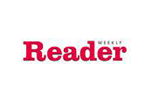
 Download
Download Buy
Buy

