MS SQL Maestro online Help
Schemas
Schemas are a purely logical structure and the privilege system determines whether one can access them. A database is a collection of schemas and the schemas contain tables, views, UDFs, etc. The full hierarchy is: server, database, schema, table (or some other kind of object, such as a UDF).Schemas are being implemented in Microsoft Server 2005.
New schemas are created within Create Schema Wizard. In order to run the wizard you should either
| • | select the Object | Create Database Object... main menu item; |
| • | select the Schema icon in the Create Database Object dialog |
or
| • | select the Schemas list or any object from that list in the explorer tree; |
| • | select the Create New Schema... item from the popup menu |
or
| • | open the database in Database Editor and the Schemas tab there; |
| • | press the Insert key or select the Create New Schema item from the popup menu (alternatively, you may use the corresponding link of the Navigation Bar). |
To create a new schema with the same properties as one of the existing schemas has:
| • | select the Object | Duplicate Database Object... main menu item; |
| • | follow the instructions of Duplicate Object Wizard. |
|
Schemas are edited within Schema Editor. In order to run the editor you should either
| • | select the schema for editing in the explorer tree (type the first letters of the schema name for quick search); |
| • | select the Edit Schema... item from the popup menu |
or
| • | open the database in Database Editor and the Schemas tab there; |
| • | select the schema to edit; |
| • | press the Enter key or select the Edit Schema item from the popup menu (alternatively, you may use the corresponding link of the Navigation Bar). |
|
To drop a schema:
| • | select the schema to drop in the explorer tree; |
| • | select the Drop Schema item from popup menu |
or
| • | open the database in Database Editor and the Schemas tab there; |
| • | select the schema to drop; |
| • | press the Delete key or select the Drop Schema item from the popup menu (alternatively, you may use the corresponding link of the Navigation Bar) |
and confirm dropping in the dialog window.
|


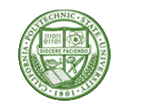


 Download
Download Buy
Buy