MS SQL Maestro online Help
| Prev | Return to chapter overview | Next |
Connection parameters
MS SQL Maestro allows you to connect to Microsoft SQL servers using Windows and SQL Server authentication modes.
Server
The full name of SQL Server you want to connect to. Can be specified as computer_name (for default SQL Server instances) or as computer_name\server_name (for named instances). To connect to an SQL Server running on a non-default port, specify the value of this field as computer_name,port_number (or computer_name\server_name, port_number). Press the arrow button to scan for SQL Servers accessible in your network.
Provider
The application allows you to connect to SQL Server using any of SQL Server clients installed on your computer. To choose a client you want to use, select the appropriate item in the Provider combobox. The table below shows the correspondence between the value selected in this combobox and SQL Server client to be used.
Value |
SQL Server client |
Introduced with |
SQLOLEDB |
Microsoft OLE DB Provider for SQL Server (default value) |
Comes with Windows |
SQLNCLI |
SQL Server 2005 |
|
SQLNCLI10 |
SQL Server 2008 [R2] |
|
SQLNCLI11 |
SQL Server 2012 Native Client (recommended) |
SQL Server 2012 |
We would recommend you to install and use SQL Server 2012 Native Client as it (and only it) supports SQL Server Express LocalDB. Also it provides the best support for data types implemented in the recent versions of SQL Server.
Windows Authentication (more preferable)
Microsoft Windows Authentication mode allows a user to connect through a Windows user account.
SQL Server Authentication
When a user connects with a specified Login name and Password from a non-trusted connection, SQL Server performs the authentication itself by checking to see if a SQL Server login account has been set up and if the specified password matches the one previously recorded.
| Prev | Return to chapter overview | Next |




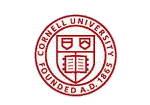
 Download
Download Buy
Buy

