MS SQL Database Converter online Help
| Prev | Return to chapter overview | Next |
PostgreSQL
MS SQL Database Converter allows you to connect to PostgreSQL directly, or via Secure SHell (SSH) tunnel.
| • | Direct connection |
It is the most natural and the most preferable connection mode. Use it each time it is possible.
| • | SSH tunnel connection |
If your PostgreSQL server does not allow direct connections from your remote workstations, you can establish connection to an allowed intermediate SSH server and forward all PostgreSQL commands through the Secure SHell (SSH) tunnel.
To establish connection to intermediate SSH server and forward all PostgreSQL commands through the secure tunnel, you need to:
| 1. | Check I can connect to the server directly or via SSH tunneling. |
| 2. | Follow the Configure SSH options link to open the SSH Options window. |

| 3. | Check Connect through the Secure Shell (SSH) tunnel and complete the following fields: |
Host name
Specify the host name or IP of your site. Note, that PostgreSQL host name always should be set relatively to the SSH server. For example, if both of PostgreSQL and SSH servers are located on the same computer, you should specify localhost as Host name instead of server's external host name or IP address.
Port number
Enter the port number for the SSH server.
4. Enter valid User name for the remote server and select the Authentication method and set corresponding credentials.
Password-based
Set the password corresponding to the specified user.
Key-based
Specify the path to the Private key file with the corresponding Passphrase to log in to the remote server. MS SQL Database Converter accepts keys in ssh.com or OpenSSH formats. To convert a private key from PuTTY's format to one of the formats supported by our software, use the PuTTYgen utility that can be freely downloaded from the PuTTY website.
Keyboard interactive
Keyboard authentication is the advanced form of password authentication, aimed specifically at the human operator as a client. During keyboard authentication zero or more prompts (questions) is presented to the user. The user should give the answer to each prompt (question). The number and contents of the questions are virtually not limited, so certain types of automated logins are also possible.
Irrespectively of a connection mode you should specify common credentials as follows:
Host
The host name of the PostgreSQL server.
Port number
The TCP/IP port to use if server is not localhost.
User name
The username used to connect to PostgreSQL.
Password
The password for the user account on server.
| Prev | Return to chapter overview | Next |


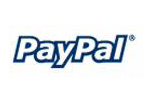


 Download
Download Buy
Buy