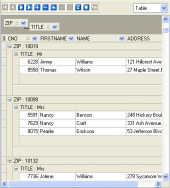MaxDB Maestro online Help
| Prev | Return to chapter overview | Next |
Using popup menu
The popup menu of the area being edited contains standard functions for working with the text (Cut, Copy, Paste, Find, Replace, Toggle Bookmarks, etc.) and also functions for processing the script which allow you to save/load script to/from file and preview/print script.
The Properties item of the menu displays the Options dialog in which you can establish optional settings concerning the current database.
Since the latest MaxDB Maestro versions the following features are available:
| • | comment/uncomment selected text (Shift+Ctrl+. / Shift+Ctrl+, shortcuts respectively). If no text is selected, the whole line will be commented. By the way, it is not necessary to select commented text to uncomment it, just press Shift+Ctrl+, having the cursor inside the commented text. Both kinds of comments (single-line and multi-line) are supported; |
| • | convert selected text to different cases (lower, UPPER, and NameCase); |
| • | export the contents of the editor to RTF and HTML formats (to file or to clipboard); |
| • | print/preview the contents of the editor. |
Moreover the Copy to SQL Script Editor command is added to all object editors (available in the Navigation Bar on the SQL tab). Use it for quick copying object’s SQL definition (DDL) to the SQL Script Editor for future modifications.

| Prev | Return to chapter overview | Next |


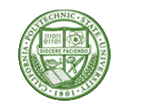

 Download
Download Buy
Buy