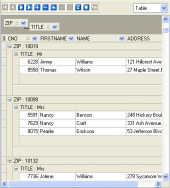MaxDB Maestro online Help
| Prev | Return to chapter overview | Next |
Executing procedure
Procedure Editor provides an opportunity to execute current procedure by opening the Results tab, by clicking the Execute item of the Navigation Bar, or by pressing the F9 key.
If the procedure has parameters, MaxDB Maestro will ask you to specify the values for these parameters in the Input parameters dialog which appears before the procedure execution. The result of the successfully executed procedure can be found within the Results tab of Procedure Editor.
Note: If any unsaved changes are applied to the procedure being currently edited, the execution of the procedure is impossible until changes are saved by the Compile procedure item of the Navigation Bar.
If the procedure has input parameters the dialog appears before the procedure execution. It allows you to specify the values for all input parameters. After changes are made, click the OK button to execute the procedure, or the Cancel button to abort the execution.
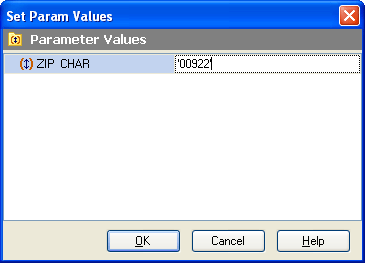
| Prev | Return to chapter overview | Next |




 Download
Download Buy
Buy