MaxDB Maestro online Help
| Prev | Return to chapter overview | Next |
Editing properties
The Parameters tab contains the list of the current procedure parameters with its options. Here you can view the Name and the Type of each parameter of the procedure and supply a Comment for the parameter. Use grid's popup menu to add, edit parameters in Parameter Editor. It also allows you to drop and rename procedure parameters.
Parameters can be edited within the Parameter Editor dialog window. In order to open the dialog you should
| • | open the object in its editor and the Parameters tab there; |
| • | select the parameter to edit; |
| • | press the Enter key or select the Edit Parameter item from the popup menu (alternatively, you may use the corresponding link of the Navigation Bar). |
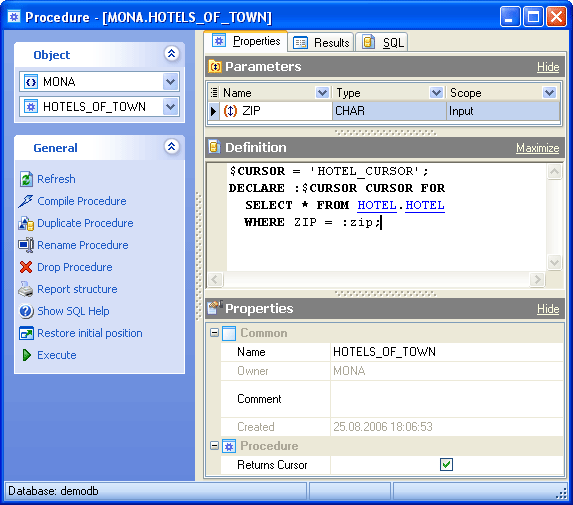
The Definition field contains the definition of the procedure.
Name
Defines the procedure name.
Note: the name of the object must be unique among all the object names in its container. Moreover, all the objects that are source of data need unique names among themselves. You can use any identifier that is allowed by MaxDB server.
Owner
There is the owner for the procedure. By default, only the owner of an object can perform various operations with the object. In order to allow other users to operate it, privileges must be granted. (However, users that have the superuser attribute can always access any object.)
Comment
This field contains a comment to the procedure.
Create Date
Indicates the date when the procedure was created.
Return Cursor
If checked, a database procedure is defined that returns a results table when called.
To apply the changes, select the Apply Changes item in the Navigation bar or use Ctrl+F9 or Ctrl+F7 shortcut keys.
It is also possible to modify object properties without opening the object editor: use the Object Properties item of the popup menu of the selected object from the explorer tree.
| Prev | Return to chapter overview | Next |




 Download
Download Buy
Buy

