MaxDB Maestro online Help
| Prev | Return to chapter overview | Next |
Working with diagram area
The main area of Visual Query Builder is the Diagram area. Here you can build your query by placing the database tables on the area, selecting the required data and setting links between objects.
To add a table to the query, simply drag it from the Database Explorer tree of the main window or from Object Manager to the Diagram area. To include a table field to the query, tick off the option box to the left of the field name in the list or double-click it to see the blue icon next to the field name. To include all the table fields, tick off the option box to the left of the table caption. If you do not include any fields, the SQL statement is generated as SELECT * FROM <Table_Name>, i.e. all the fields are selected. To remove the fields from the query, uncheck the respective fields; to remove the object, close its window or select the object and press the Delete key. You can edit the object alias by double-clicking the object caption.
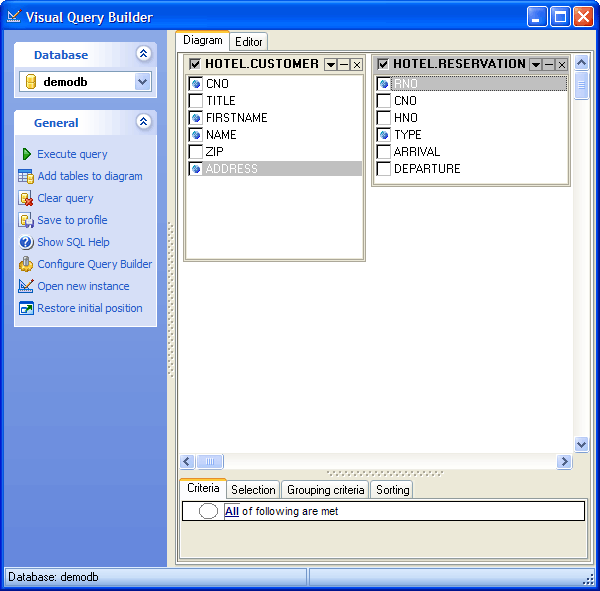
| Prev | Return to chapter overview | Next |


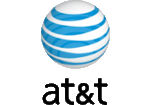

 Download
Download Buy
Buy

