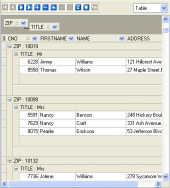MaxDB Maestro online Help
| Prev | Table of Contents | Next |
Queries
MaxDB Maestro provides powerful tools for working with SQL queries: SQL Editor for editing the query text directly and Visual Query Builder for building queries visually.
Creating Queries
New queries can be created either in SQL Editor or in Visual Query Builder.
To create a new query in SQL Editor:
| • | select the Tools | SQL Editor main menu item; |
| • | select the Create New Query item from the navigation bar; |
| • | edit the query text on the Editor tab of SQL Editor. |
To create a new query in Query Builder:
| • | select the Tools | Visual Query Builder main menu item; |
| • | build the query on the Diagram tab of Visual Query Builder. |
Opening Queries
Queries can be opened either in SQL Editor or in Visual Query Builder.
To open a query in SQL Editor select the Tools | SQL Editor main menu item and then
| • | use the buttons at the bottom of the Editor area to find one of the previously edited queries (the last edited query is displayed automatically on opening the editor) |
or
| • | select the Load From File item from the Navigation Bar to load a query from an *.sql file. |
To open a query in Query Builder select the Tools | Visual Query Builder main menu item and then
| • | use the Diagram tab to display the last edited query |
or
| • | select the Load Diagram item from the Navigation Bar to load a previously saved diagram |
or
| • | open the Editor tab and select the Load query item from the Navigation Bar to load a query from an *.sql file. |
Executing Queries
To execute a query:
| • | create a new query or open the existing one; |
| • | select the Execute Query item from the navigation bar of SQL Editor or Visual Query Builder respectively; |
| • | view/edit the returned data on the Result tab. |
Saving Queries
To save a query:
| • | create a new query or open the existing one; |
| • | select the Save Query item from the navigation bar of the SQL Editor or on the Editor tab of Visual Query Builder respectively to save the current query to an *.sql file; |
| • | select the Save Diagram item from the navigation bar of the Diagram tab of Visual Query Builder to save the designed diagram; |
| • | select the Save All item from the navigation bar of SQL Editor to save all the opened queries to one file. |
| Prev | Table of Contents | Next |




 Download
Download Buy
Buy