MaxDB Maestro online Help
System Triggers
A system trigger is a special database procedure performed implicitly during a restart. It is executed at a point when, though the database instance has been fully started, connections are still not possible.
New system triggers are created within Create System Trigger Wizard. In order to run the wizard you should either
| • | select the Object | Create Database Object... main menu item; |
| • | select the System Trigger icon in the Create Database Object dialog |
or
| • | select the System Trigger list or any object from that list in the explorer tree; |
| • | select the Create New System Trigger... item from the popup menu |
or
| • | open the schema in Schema Editor and the System Triggers tab there; |
| • | press the Insert key or select the Create New System Trigger... item from the popup menu (alternatively, you may use the corresponding link of the Navigation Bar). |
To create a new system trigger with the same properties as one of the existing system triggers has:
| • | select the Object | Duplicate Database Object... main menu item; |
| • | follow the instructions of Duplicate Object Wizard. |
|
To drop a system trigger:
| • | select the system trigger to drop in the explorer tree; |
| • | select the Drop System Trigger item from the popup menu |
or
| • | open the schema in Schema Editor and the System Triggers tab there; |
| • | select the system trigger to drop; |
| • | press the Delete key or select the Drop System Trigger item from the popup menu (alternatively, you may use the corresponding link of the Navigation Bar) |
and confirm dropping in the dialog window.
|



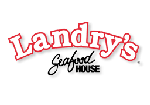
 Download
Download Buy
Buy