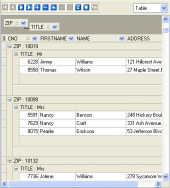MaxDB Maestro online Help
| Prev | Return to chapter overview | Next |
Domains
Data domains are useful for abstracting common table fields into a single location for maintenance. For example, an email address column may be used in several tables, all with the same properties. Define a domain and use that instead of setting up each table constraint individually.
Creating Domains
New Domains are created within Create Domain Wizard. In order to run the wizard you should either
| • | select the Object | Create Database Object... main menu item; |
| • | select the Domain icon in the Create Database Object dialog |
or
| • | select the Domains list or any object from that list in the explorer tree; |
| • | select the Create New Domain... item from the popup menu |
or
| • | open and the Domains tab there; |
| • | press the Insert key or select the Create New Domain item from the popup menu (alternatively, you may use the corresponding link of the Navigation Bar). |
To create a new Domain with the same properties as one of the existing Domains has:
| • | select the Object | Duplicate Database Object... main menu item; |
| • | follow the instructions of Duplicate Object Wizard. |
Editing Domains
Domains can be edited within Domain Editor. In order to run the editor you should either
| • | select the Domain for editing in the explorer tree (type the first letters of the Domain name for quick search); |
| • | select the Edit Domain... item from the popup menu |
or
| • | open and the Domains tab there; |
| • | select the Domain to edit; |
| • | press the Enter key or select the Edit Domain item from the popup menu (alternatively, you may use the corresponding link of the Navigation Bar). |
You can change the name of the Domain using the Rename Domain dialog. To open the dialog you should either
| • | select the Domain to rename in the explorer tree; |
| • | select the Rename Domain item from the popup menu |
or
| • | open Schema Editor and the Domains tab there; |
| • | select the Domain to rename; |
| • | select the Rename Domain item from the popup menu (alternatively, you may use the corresponding link of the Navigation Bar). |
Dropping Domains
To drop a Domain:
| • | select the Domain to drop in the explorer tree; |
| • | select the Drop Domain item from the popup menu |
or
| • | open Schema Editor and the Domains tab there; |
| • | select the Domain to drop; |
| • | press the Delete key or select the Drop Domain item from the popup menu (alternatively, you may use the corresponding link of the Navigation Bar) |
and confirm dropping in the dialog window.
| Prev | Return to chapter overview | Next |




 Download
Download Buy
Buy