Firebird Maestro online Help
| Prev | Return to chapter overview | Next |
Replace Text dialog
The Replace Text dialog is provided for searching and replacing text in the editor window.

Text to find
Enter a search string. To select from a list of previously entered search strings, click the down arrow next to the input box.
Text to replace
Enter the replacement string. To select from a list of previously entered search strings, click the down arrow next to the input box. To replace the text with nothing, leave this input box blank.
 Case sensitive
Case sensitive
Differentiates uppercase from lowercase when performing a search.
 Whole words only
Whole words only
Searches for words only. (With this option off, the search string might be found within longer words.)
 Regular expressions
Regular expressions
Recognizes specific regular expressions in the search string.
 Prompt on replace
Prompt on replace
Prompts you before replacing each occurrence of the search string. When Prompt on replace is off, the editor automatically replaces the search string.
Forward
Searches from the current cursor position, to the end of the file. Forward is the default Direction setting.
Backward
Searches from the current cursor position, to the beginning of the file.
Global
Searches the entire file, in the direction specified by the Direction setting. Global is the default scope.
From cursor
The search starts at the cursor's current position, and proceeds either forward to the end of the scope, or backward to the beginning of the scope depending on the Direction setting. From cursor is the default Origin setting.
Entire scope
The search covers either the entire block of selected text or the entire file (no matter where the cursor is in the file), depending upon the Scope options.
Replace All
Click Replace all to replace every occurrence of the search string. If you check Prompt on replace, the Confirm dialog box appears on each occurrence of the search string.
| Prev | Return to chapter overview | Next |



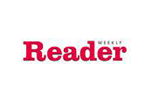
 Download
Download Buy
Buy

