Firebird Maestro online Help
Users
A user is a registration record that is available in all databases on the server. Only superuser can manage users.
New users are created within Create User Wizard. In order to run the wizard you should either
| • | select the Users list or any object from that list in the explorer tree and then use the Create New User item from the popup menu |
or
| • | open the server in Server Editor and the Users tab there and press Insert or select the Create New User item from the popup menu (Alternatively, use the corresponding link of the Navigation Bar). |
|
Users are edited within User Editor. In order to run the editor you should either
| • | select the user for editing in the explorer tree (type the first letters of the user name for quick search); |
| • | select the Edit User item from the popup menu |
or
| • | open the server in Server Editor and the Users tab there; |
| • | select the user to edit; |
| • | press the Enter key or select the Edit User item from the popup menu (alternatively, you can use the corresponding link of the Navigation Bar). |
|
To drop the existing user:
| • | select the user to drop in the explorer tree; |
| • | select the Drop User item from the popup menu |
or
| • | open the server in Server Editor and the Users tab there; |
| • | select the user to drop; |
| • | press the Delete key or select the Drop User item from the popup menu (alternatively, you may use the corresponding link of the Navigation Bar) |
and confirm dropping in the dialog window.
|


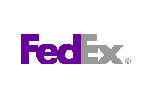

 Download
Download Buy
Buy