Firebird Maestro online Help
| Prev | Return to chapter overview | Next |
UDFs
User defined functions (UDFs) are implemented in SQL Firebird for the purpose of functionality extension. The use of existing Dynamic Link Libraries (DLL) is implied in this case. Moreover, you can create a DLL in any supporting system capable of creating files of this format (for example, you can use Borland Delphi, Borland C++, Microsoft Visual C++, etc.). Then you are to place the DLL file in the program \Udf directory. Afterwards you declare the necessary functions in your database. Firebird will invoke the library from this directory, and you will be able to use the UDFs as they were native Firebird functions. See Declare external function (Firebird SQL Reference) to learn more about UDFs.SQL Anywhere allows to define user-specific database functions. In an SQL statement, you can then use these user-defined database functions in the same way as any other predefined functions.
New UDFs are created within Create UDF Wizard. In order to run the wizard you should either
or
or
To create a new UDF with the same properties as one of the existing UDFs has:
|
UDFs can be edited within UDFEditor. In order to open the editor you should either
or
You can change the name of the UDF using the Rename UDF dialog:
|
To drop a UDF:
or
and confirm dropping in the dialog window.
|



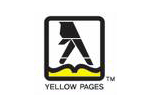
 Download
Download Buy
Buy