Firebird Maestro online Help
| Prev | Return to chapter overview | Next |
Create Table Wizard
Create Table Wizard guides you through the process of creating a new database table.
The basic principles of Create Object Wizards in Firebird Maestro are explained in a separate topic. Below you will find a description of wizard steps that are unique for the current object.
Name
The name of the table being created as it was specified at the previous step.
Owner
You can specify here the name of the Firebird server user that will own the new table, or leave this field blank to use the default user (namely, the user executing the command). By default, only the owner of an object can perform various operations with the object. In order to allow other users to operate it, privileges must be granted. (However, users that have the superuser attribute can always access any object.)
Comment
Set the optional text to describe the new table.
Check the Temporary box to create a global temporary tables (Firebird 2.1+). Global temporary tables are tables that are stored in the system catalogue with permanent metadata, but with temporary data. Data from different connections (or transactions, depending on the scope) are isolated from each other, but the metadata of such tables are shared among all connections and transactions. In ca se the option is ON, select the On commit action:
Delete action |
Data in the given table are deleted from the database immediately after the end of the transaction. |
Preserve rows |
Data left in the given table after the end of the transaction remain in database until the connection ends. |

Adding table subitems
On this step of the wizard you can fullfill the new table with fields, indexes, and foreign keys. To add a new object:
| • | Choose the necessary page (Fields - to add table fields, Indexes - table indexes, and so on); |
| • | Follow the corresponding link of the tab's pop-up menu; |
| • | Specify properties of the new object. To find the description of field, foreign key, check, trigger, and index, follow the according link. |
The popup menu of each tab allows to edit, drop, reorder, and rename specified objects, etc.

Click Add All or Add to include table(s) to table definition. Use the Remove or Remove All items to exclude table(s) from the list.
| Prev | Return to chapter overview | Next |



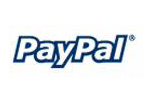
 Download
Download Buy
Buy

