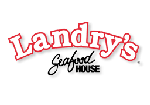DB2 Maestro 13.11 released
Nov 9, 2013
| Prev | Next |
|
SQL Maestro Group is happy to announce the release of DB2 Maestro 13.11, a powerful Windows GUI solution for DB2 administration and database development. Please consider the list of new features implemented in this version since the last official release: |
Server management extensions:
- This version of the software has been successfully tested with all the versions of DB2 for Linux, UNIX and Windows up to 10.5 (the latest version available at the moment).
-
Get SQL Dump wizard has been significantly updated:
- Now it is possible to rename output columns in the result SQL script. To set a new target column name, enter a value to the Target column in the grid at the first step of the wizard.
-
You can also change the order of output columns using the appropriate commands of the popup menu or Ctrl+Up and Ctrl+Down shortcuts.
 Picture 1. SQL Dump: target column order
Picture 1. SQL Dump: target column order
-
Starting with this version it is possible to specify the SQL syntax the result script to be written on. This feature allows you to restore the dump contents to a table in a different database server such as PostgreSQL, SQL Server, Oracle, Firebird, or SQLite.
 Picture 2. SQL Dump: setting SQL syntax
Picture 2. SQL Dump: setting SQL syntax
Interface improvements:
-
This version comes with Report Designer, a simple-to-use and elegant tool to prepare data for reading, viewing, and printing in a polished look.
Use this tool to create database reports using drag-and-drop functionality and rich formatting options. To invoke the window, use the Main Menu | Tools | Report Designer menu item. Picture 3. Report Designer
Picture 3. Report Designer - The Start Page has been redesigned in order to provide quick access to recently connected database profiles and display the latest company news.
-
SQL Editor features:
- Now on executing several statements from a single editor tab (did you know about such a possibility?), the corresponding result tab is marked with an appropriate image.
 Picture 4. SQL Editor result tabs images
Picture 4. SQL Editor result tabs images -
Starting from this version you can copy the selected text from any editor to Clipboard as a ready-to-use string written in one of the following programming languages: C#, C++, Delphi (Object Pascal), and Java. This feature is accessible in the Export section of the editor area popup menu.
 Picture 5. SQL Editor: copy selected text as a string written in programming language
Picture 5. SQL Editor: copy selected text as a string written in programming language
- Now on executing several statements from a single editor tab (did you know about such a possibility?), the corresponding result tab is marked with an appropriate image.
-
Database Explorer: now it is possible to assign a custom color to a certain database profile. For example, you can mark development and production databases in different colors in order to prevent casual metadata or data changes in the production. The desired color can be selected at the Options tab in the Edit Database Profile dialog.
 Picture 6. Colored profiles in the explorer tree
Picture 6. Colored profiles in the explorer tree -
Hints for foreign key columns now include the name of the parent table.
 Picture 7. Foreign key column hint
Picture 7. Foreign key column hint - Drag-n-drop from Windows Explorer has been added to SQL Editor and SQL Script Editor. Now to open a file in one of the editors, just drag it at Windows Explorer and drop at the editor area.
- The performance of SQL Script Editor has been significantly increased especially on large script editing. In addition to this the name of the file loaded to the editor area is now displayed at the right bottom corner of the window.
-
Script Runner has been slightly changed in appearance and performance.
- It allows now to execute archived scripts directly from .zip files. The tool unpacks zip archives to temporary files by itself for further executing.
- Now the name of the database the script to be run on is displayed at the top of the window, the name of the script file may be quoted, and the script files in the UTF-8 encoding may optionally start with a byte order mark.
-
Data Grid features:
-
Now it is possible to display images directly in the grid. To enable/disable this view mode or change the image fitting, use the Manage inline images item of the column popup menu.
 Picture 8. Data Grid: inline images
Picture 8. Data Grid: inline images -
Data Input Form has been significantly improved. Now it simplifies the input of data with lookup menus for columns linked with foreign keys and ENUM columns, a calculator for DECIMAL columns, and check box groups for SET ones.
The form can be invoked now with Ctrl+Alt+D shortcut.
 Picture 9. Data Input Form
Picture 9. Data Input Form -
Multi-column lookup editors become available. Such editors modify values of several columns in the record simultaneously in order to guarantee referential integrity.
 Picture 10. Multi-column lookup editor
Picture 10. Multi-column lookup editor -
Now the headers of primary and foreign key columns are marked with the 'gold key' and 'silver key' images accordingly as well as the headers of required columns are marked with a red asterisk. The existence of any column marked with a gold key in the dataset means that you can modify/delete the records of this dataset without risk of updating/deleting several records at a time.
 Picture 11. Key columns in the data grid
Picture 11. Key columns in the data grid
-
Now it is possible to display images directly in the grid. To enable/disable this view mode or change the image fitting, use the Manage inline images item of the column popup menu.
-
Table Editor features:
-
Another way of index creating has been implemented. Now you can create a new index directly from the Fields tab of the table editor. To add an index, select column(s) the new index to consist of and use the Create index on columns... command.
 Picture 12. Creating a new index
Picture 12. Creating a new index - Foreign key references i.e. foreign keys created in other tables and referencing for columns of the current one, are now displayed well.
-
Another way of index creating has been implemented. Now you can create a new index directly from the Fields tab of the table editor. To add an index, select column(s) the new index to consist of and use the Create index on columns... command.
- Visual Query Builder: the Create view from SQL link has been added to the Navigation panel. This feature allows you to create a view based on a SELECT query prepared within the builder as quickly as possible.
- Prepared database reports now run fine on UNIX systems.
- Table Editor Options: starting with this version it's possible to allow the application to open details at the Data tab automatically.
- Data Import features:
- From now on it is possible to import data from CSV files that contain multi-line strings.
- A possibility of setting the correspondence between source and target columns by column name has been implemented (previous versions allow you to set such a correspondence only by column index).
 Picture 13. Setting column correspondence
Picture 13. Setting column correspondence
- Data Export: now it is possible to specify decimal and thousand separators for the generated files (when applicable).
-
The progress windows are redesigned in the modern style and become more informative.
 Picture 14. Progress window
Picture 14. Progress window
In addition to this, several bugs have been fixed and some other minor improvements and corrections have been made.
Related links:
DB2 Maestro home pageDownload DB2 Maestro
Get DB2 Maestro Tour
Purchase your license of DB2 Maestro today!
| Prev | Next |