DB2 Maestro online Help
Aliases
An alias is an alternative name for a table or a view. It can be used to reference a table or a view if an existing table or view can be referenced. An alias cannot be used in all contexts; for example, it cannot be used in the check condition of a check constraint. An alias cannot reference a declared temporary table.
Like tables or views, an alias can be created, dropped, and have comments associated with it. However, unlike tables, aliases can refer to each other in a process called chaining. Aliases are publicly referenced names, so no special authority or privilege is required to use them. Access to the table or the view referred to by an alias, however, does require the authorization associated with these objects.
New aliases are created within Create Alias Wizard. In order to run the wizard you should either
| • | select the Object | Create Database Object... main menu item; |
| • | select the Alias icon in the Create Database Object dialog |
or
| • | select the Aliases list or any object from that list in the explorer tree; |
| • | select the Create New Alias... item from the popup menu |
or
| • | open the schema in Schema Editor and the Aliases tab there; |
| • | press the Insert key or select the Create New Alias... item from the popup menu (alternatively, you may use the corresponding link of the Navigation Bar). |
To create a new alias with the same properties as one of the existing aliases has:
| • | select the Object | Duplicate Database Object... main menu item; |
| • | follow the instructions of Duplicate Object Wizard. |
|
Aliases can be edited within Alias Editor. In order to run the editor you should either
| • | select the alias for editing in the explorer tree (type the first letters of the alias name for quick search); |
| • | select the Edit Alias ... item from the popup menu |
or
| • | open the schema in Schema Editor and the Aliases tab there; |
| • | select the alias to edit; |
| • | press the Enter key or select the Edit Alias item from the popup menu (alternatively, you may use the corresponding link of the Navigation Bar). |
You can change the name of the alias using the Rename Alias dialog. To open the dialog you should either
| • | select the alias to rename in the explorer tree; |
| • | select the Rename Alias item from the popup menu |
or
| • | open the schema in Schema Editor and the Aliases tab there; |
| • | select the alias to rename; |
| • | select the Rename Alias item from the popup menu (alternatively, you may use the corresponding link of the Navigation Bar). |
|
To drop a alias:
| • | select the alias to drop in the explorer tree; |
| • | select the Drop Alias item from the popup menu |
or
| • | open the schema in Schema Editor and the Aliases tab there; |
| • | select the alias to drop; |
| • | press the Delete key or select the Drop Alias item from the popup menu (alternatively, you may use the corresponding link of the Navigation Bar) |
and confirm dropping in the dialog window.
|



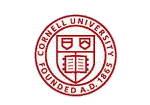

 Download
Download Buy
Buy