DB2 Maestro online Help
Checks
A check constraint is the most generic constraint type. It allows you to specify that the value in a certain column must satisfy a Boolean (truth-value) expression.
Check Properties allows you to add a new check constraint or edit an existing one. It is available from Table Editor, or from the corresponding nodes of the explorer tree.
Checks are created within Check Properties. In order to run the wizard you should either
| • | open the table in Table Editor and the Checks tab there; |
| • | press the Insert key or select the Add New Check... item from the popup menu (alternatively, you may use the corresponding link of the Navigation Bar) |
or
| • | select the table in the explorer tree and use the Create New Check... popup menu item |
or
| • | select the table Checks node or any check within the table in the explorer tree and use the Add New Check... popup menu item. |
|
Checks are edited within the Check Properties dialog window. In order to open the dialog you should either
| • | open the table in Table Editor the Checks tab there; |
| • | press the Enter key or select the Edit Check item from the popup menu (alternatively, you may use the corresponding link of the Navigation Bar) |
or
| • | select the check to edit in the explorer tree and use the Edit Check popup menu item. |
You can change the name of the check using the Rename Check dialog. To open the dialog you should either
| • | select the check to rename in the explorer tree; |
| • | select the Rename Check item from the popup menu |
or
| • | open the table in Table Editor and the Checks tab there; |
| • | select the check to rename; |
| • | select the Rename Check item from the popup menu (alternatively, you may use the corresponding link of the Navigation Bar). |
|
To drop the check:
| • | select the check to drop in the explorer tree; |
| • | select the Drop Check item from the popup menu |
or
| • | open the table in Table Editor and the Checks tab there; |
| • | press the Delete key or select the Drop Check item from the popup menu (alternatively, you may use the corresponding link of the Navigation Bar) |
and confirm dropping in the dialog window.
|

Name
Here you can set the check name.
Condition
Specify an expression producing a Boolean result which new or updated rows must satisfy for an insert or update operation to succeed. Expressions evaluating to True or Unknown succeed. In case any row of an insert or update operation produce a FALSE result an error exception is raised and the insert or update does not alter the database.





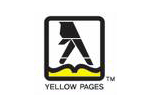
 Download
Download Buy
Buy